Global Azure Bootcamp 2015 prerequisites
This page lists the prerequisites for the Global Azure Bootcamp on 4/25/2015 at the Hacker Dojo in Mountain View, CA. To register for the bootcamp, please go to the registration site.
Please come back and check this page closer to the occurrence of the bootcamp, as it may change if they release a new version of the SDK and tools.
System Requirements for Visual Studio and the Azure Tools
First, these are the system requirements for installing Visual Studio and the Azure Tools/SDK.
- Windows 7 Service Pack 1, Windows 8, Windows 8.1, Windows Server 2008 R2 SP1, Windows Server 2012, or Windows Server 2012 R2
- Computer that has a 1.6GHz or faster processor (2GHz recommended)
- 1 GB (32 Bit) or 2 GB (64 Bit) RAM (Add 512 MB if running in a virtual machine)
- 20 GB of available hard disk space
- 5400 RPM hard disk drive
- DirectX 9 capable video card running at 1024 x 768 or higher-resolution display
- DVD-ROM drive (if installing Visual Studio from DVD)
- Internet connection
- IIS7 with ASP.NET and WCF HTTP Activation, Static Content, IIS Management Console, and HTTP Redirection (included in the manual instructions for the SDK install)
- Web Deployment Tools 2.1 or up (included in the manual instructions for the SDK install)
- Internet Explorer 10 or higher
Visual Studio 2013 Pro with Update 4
If you don’t have a copy of Visual Studio, you can download a 90-day free trial from https://www.visualstudio.com/en-us/downloads/download-visual-studio-vs.aspx/.
This will also install SQL Server Express Local DB, which you will need if you are going to use the emulator.
Azure SDK and Tools 2.4 (manual install)
I’m using version 2.4 because I know it’s stable. 2.5 has some problems. For example, if you want to run your application in the compute emulator, it won’t write trace diagnostics to storage. The Cloud Services hands-on lab writes diagnostics, so if you want to be able to see them, stick with version 2.4.
If you want to use version 2.5 (or whatever the newest version is when you read this), feel free to take the chance. (No guts, no glory?)
Having said that, I will share that I also don’t use the Web Platform Installer. First, it only installs the most recent version. Second, it frequently installs software you don’t necessarily want. If you’re comfortable with the WebPI, go for it.
For those who don’t want to use the WebPI and want to use Tools 2.4, the page with the instructions and downloads for the manual install of Azure Tools and SDK 2.4 is http://www.microsoft.com/en-us/download/details.aspx?id=43709.
These are the components I usually install:
- Authoring Tools
- ComputeEmulator
- LibsRForNet
- WebToolsExtensions
- AzureStorageEmulator
- Tools for VS110.exe (VS2012) or VS120.exe (VS2013)
You don’t need the Storage Tools (this is actually AzCopy), which you can use to copy files from one storage account to another. It won’t hurt anything if you download and install this.
Download and install the Web Deployment Tools – there is a link in the manual installation page in the Instructions. The download itself is here: http://go.microsoft.com/fwlink/?LinkId=209116 (version 2.1)
Azure Subscription
You also need an Azure subscription.
You can sign up for a free trial at http://azure.microsoft.com/en-us/pricing/free-trial
If you have MSDN, you can use your MSDN benefits. http://azure.microsoft.com/en-us/pricing/member-offers/msdn-benefits
If you already have an Azure subscription, you can use it for this class.
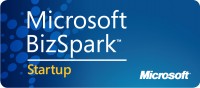
Leave a comment